 |
 |
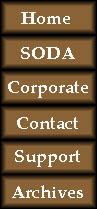 |
DRIVING TIPSAs in the real thing, many of the vehicles in SODA Off-Road Racing are over-powered. If you experience difficulty driving, try the following:Use A Joystick Reduce Horsepower Choose The Best Tires For The Current Track Turn Into The Slide Be Very Gentle With The Accelerator Test Calibration Drive Slowly at First Always Down-Shift To First Gear When Starting From A Stop Do Not Accelerate Or Brake While Turning Do Not Lock The Brakes When Slowing Down Stop Accelerating If Vehicle Gets Too Sideways Reduce Graphics Detail To Optimize Frame-Rate |
FRAME RATE TIPSAny or all of the following suggestions can help improve the game's frame rate on many PCs:
|
CREATE YOUR OWN SODA SCREEN-SHOTSHitting the (Alt) key will cause the game to freeze (during game-play and screen-play). To unfreeze the game, hit (Alt) again. This is standard Windows95 behavior for an application and allows for several (Alt) sequences:
Windows 95 also allows you to capture the contents of the current window by hitting (Alt+PrtScr) keys. This copies the window to the clipboard. You can then open Paint (from the Windows95 accessories folder) and paste the picture you captured. Then you can save the picture as a bitmap. Normally, you need to have your display settings set to 256 color for this to work correctly. However, when using a Rendition board, you need to have your display settings set to 16-bit color (High Color) for this to capture the colors correctly (it also produces a larger bitmap file - but it looks better than the 256 color version). |
|
|
| SA Home Page | SODA Home | SODA Screen Shots Track Designer Screen Shots | SODA Demo | SODA Tips | SODA Support |